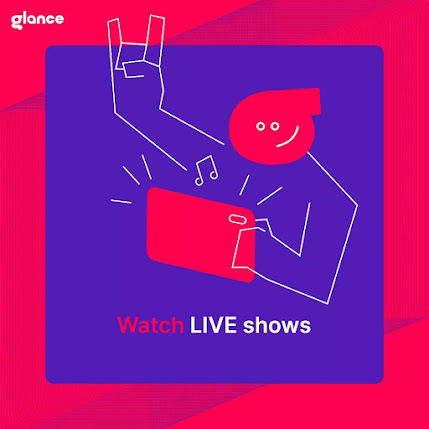Glance on MI is a groundbreaking technology that transforms your smartphone into a dynamic information hub with vibrant, dazzling images on your lock screen. It provides the gateway to the information you are fond of and interested in, thus giving you a more personalised content experience.
Be it travel, food, sports, games, fun, entertainment, or whatever you are passionate about, Glance helps you to stay updated with the recent trends in the field of your choice by effortlessly following your preferences.
Whether you are travelling on a business trip, held up in an Office meeting or busy with your daily routine, MI Glance never fails to keep you informed about the latest happenings around the world with a single swipe on your smartphone's lock screen, enhancing your digital experience.
Nonetheless, every individual's uniqueness is reflected in their choices, so if you decide that you don't want Glance on MI despite its numerous benefits, we guide you with the steps to make MI Glance Turn Off.
Understand What is Glance.
Glance is a built-in feature available in almost every smartphone model of MI. It works based on the technological developments in Artificial Intelligence. With Glance on MI, you can access the infotainment world from anywhere at the convenience of your lock screen.
With a single click, Glance Offers you the information and updates you need for daily social life and saves you from hours of searching and scrolling through multiple applications.
It also allows you to access countless information without downloading any specific application.
Most of all, it replaces your lock screen's flat, traditional static wallpapers with gorgeous images related to the stories MI Glance brings you. Explore the features and benefits below and learn how to use Glance before you decide on the MI Glance Turn Off.
Know How to use Glance.
You can start using Glance on MI right after purchasing your MI smartphone, as it is a default feature in most MI phones. You can open the preferences section with a simple swipe on your lock screen and choose the categories of information you want to access. You have the facility to select from 19 different classes according to your passion and interest.
Glance supports several different languages to provide you with updates in your comfortable language. With Glance, language is not a barrier to connecting to the world.
Select your language and stay updated with the globe in your local language.
Glance allows you to shop, play games, read news, and watch trending videos from your lock screen without unlocking your device, thus giving you a luxurious smartphone experience. Though it is a default feature, Glance lets you disable it
Know the Benefits Glance.
Let us uncover the advantages of to help you understand its role in your daily life activities and make an informed decision of MI Glance Turn Off.
Personalisation at its peak
MI Glance is your perfect digital companion; it brings what you ask for by setting your preferences. It always surprises you with updates on your recent change in the categories of your passion. Whether it is games, news, sports, fun, entertainment or any story MI Glance brings, it always resonates with your preferences.
Exciting Gaming
There is no restriction to playing games during the chit-chat breaks of your daily schedule, as MI Glance brings hundreds of trendy games to the comfort of your lock screen at a single swipe without downloading any gaming application. If you are a gaming enthusiast, never favour MI Glance Turn Off.
Shop Seamlessly
With MI Glance in your smartphone, you can enjoy the amenity of shopping from your lock screen. Explore the diverse products in the Roposo shop of MI Glance and grab the hot new deals on your favourite products. You can also track your orders from the Roposo shopping feature of MI Glance.
Get up-to-date news
No worries about not getting enough time to read newspapers and explore news apps; MI Glance delivers hot news headlines to your lock screen and keeps you updated on the happenings around the globe. Be it sports, politics, business or science and technology, MI Glance covers everything you need to know about the latest news.
Entertainment on the go
In this modern, fast-paced world, no one gets time for fun and entertainment amidst tight, busy work schedules. MI Glance helps you here by bringing trendy videos, comedy clips, fun club videos, and much more to entertain and keep you cool.
Still and all, if you align with your decision for MI Glance Turn Off, proceed with the steps for Turning it Off after reading the features below.
Know the Features of Glance.
Linguistic Efficiency
Supporting multiple languages to provide updates and recommendations in your comfortable vocabulary is an excellent feature of MI Glance. It supports languages like Hindi, Tamil, Telugu and much more.
Child-safe mode
This feature in MI Glance allows you to control the time spent on Glance by setting a daily time limit.
Battery Saver
You can use this MI Glance battery saver option to save battery when your smartphone’s battery level is low. This feature will prevent new updates and stories from reaching your lock screen when your battery drains.
Say Yes to Convenience
You can enjoy the convenience of accessing a lot of information from your lock screen with a single swipe. Unlocking your phone is optional to enjoy the benefits of MI Glance. Further, it saves you from the hassle of downloading different applications for your different categories of interest.
Now that you know the features and benefits of MI Glance, you can revisit your hold on MI Glance Turn Off before you look into the steps of MI Glance Turn Off in your device.
Steps on MI Glance Turn Off:
If updates aren't your cup of tea and you are not interested in sports and entertainment news, you can easily go on with MI Glance Turn Off on your smartphone. Just follow the straightforward steps provided below.
Step 1 on MI Glance Turn Off
Begin the process by selecting the settings menu on the home screen of your MI smartphone.
Step 2 on MI Glance Turn Off
Once you reach the listings of the settings menu, search for an option called “Lock Screen”. Select that to proceed and mute the updates.
Step 3 on MI Glance Turn Off
“Glance for Mi” is the option you should go with to reach the final step.
Step 4 on MI Glance Turn Off
As a last step, move the position of the toggle button you see under the “Glance for Mi” option.
In the world of ever-evolving technology, MI Glance stands as a bridge between your smartphone and the dynamic world of information and entertainment. It offers a gateway to personalised content experiences, keeping you updated on various interests, from travel and sports to gaming and trending videos. Its linguistic efficiency, child-safe mode, and battery-saving features offer a comprehensive user experience. Before you decide on MI Glance Turn Off, remember that MI Glance is designed to enhance your digital journey.